Getting started with CITY SCREEN
In this unit you will learn how to set up your digital signage network. Starting with performing a one-time setup of the network, proceeding to getting media content to screens.
Contents:
Network setup
Player installation and setup
Network setup starts with getting your screen ready to play the media content.
Top prepare the screen for playing the media content:
-
Install the player app CSPlayer on a corresponding screen's controlling device – on Windows, Android or Raspberry Pi. This player will play the ads you upload in your City Screen account.
-
Add screens with proper resolution and define other settings.
-
Connect the screen to your City Screen account, entering the PIN code into the corresponding player app – on Windows, Android or Raspberry Pi
After that the player will be ready to receive the content.
Dividing screens into frames
| Note: Skip this step if you don’t want to divide screens into frames. |
Optionally, you can divide a screen into separate sections called the frames. Frames can each broadcast different media content.
For example, you can broadcast the advertisements and show weather forecasts on the side of the screen:
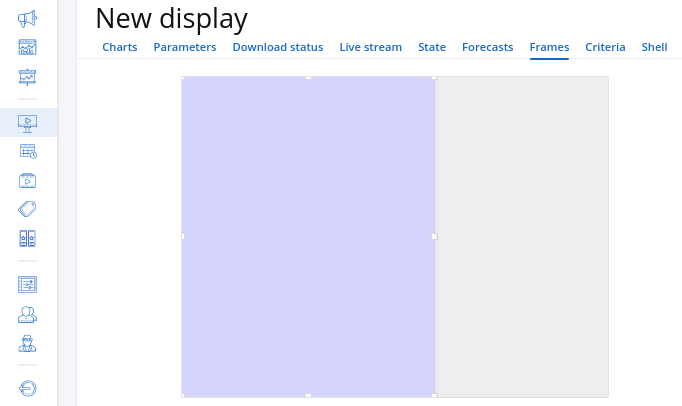
One screen can be divided into as many frames as your controlling device can support.
Assigning criteria to screens and frames
Criteria are defining characteristics of screens and frames: indoor or outdoor venues, proximity to restaurants, tickers or anything else. With criteria selecting multiple screens for content targeting takes as little time as targeting one screen.
| Note: You may skip this step if you have small digital signage network or don't want to use criteria to target screens in advertising campaigns. |
First you need to create criteria. Then you can assign criteria to screens and frames.
You can assign to a screen or a frame as many criteria as you feel comfortable using.
And your digital signage network is all set. Now let’s move on to getting the media content to screens.
Getting content to a screen
Content management in CITY SCREEN is performed through advertising Ad campaigns.
Content distribution to screens is performed through Schedules.
Schedules consist of Playlists. Playlists include slots for either automatically or manually controlled campaigns.
Campaigns consist of Ads. Ads of automatic campaigns have own settings, ads of manual campaigns don't.
Schematically the content gets to screens in the following steps (top: from left to right for manual campaigns, bottom: from right to left for automatic campaigns):
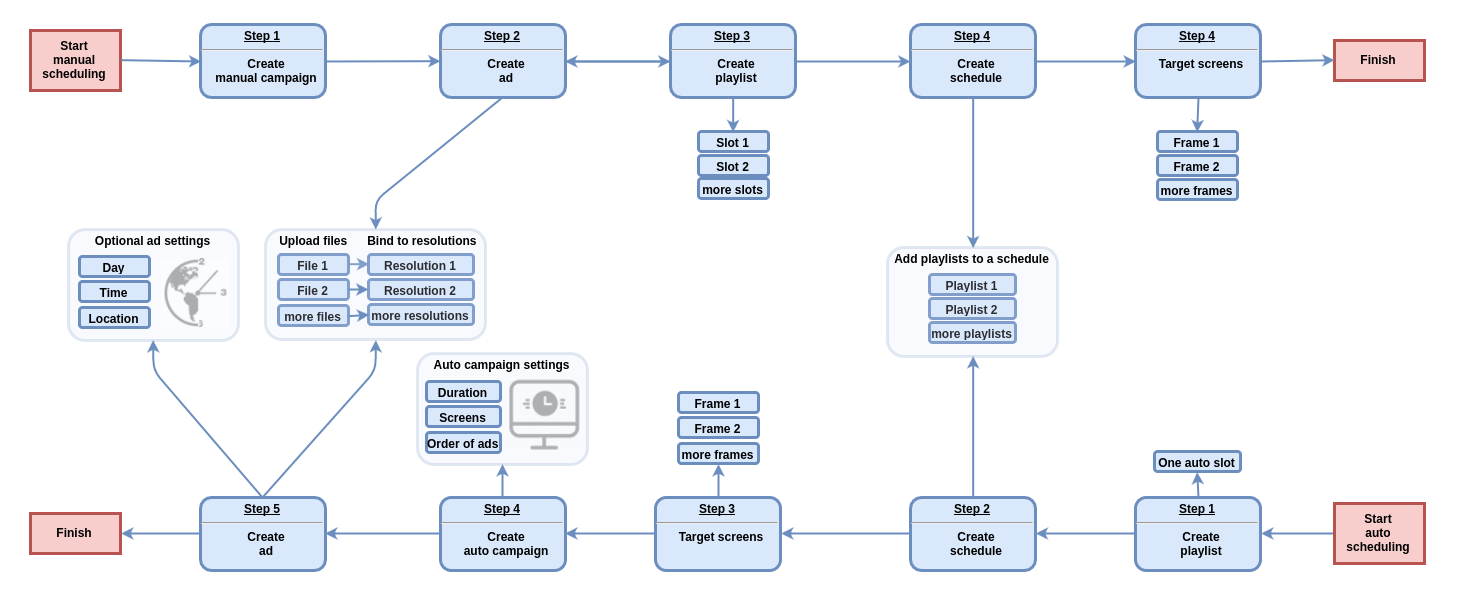
Automatic scheduling
If you have many screens which play different content, it's better to use automatic scheduling. This way you would need only one playlist and one schedule to target all the screens. And you don't need to update neither the playlist nor the schedule. To update the playback you need to change the settings in the ads. And the players will automatically select which ads to play and when.
To create an automatically updated playback:
-
Create a playlist with one automatic slot.
-
Create a schedule. You may forget about playlists and schedules at this point.
-
Create automatic campaigns.
-
Create ads in automatic campaigns, optionally define their settings.
-
Generate media plan. When the generation is completed, the players will receive the files and will start broadcasting.
-
Update campaigns and ads whenever you want, not changing the playlists or schedules. The players will receive the changes.
Manual scheduling
If you want your screens to play back the same content, not based on time or location preferences, you can use manual scheduling. In this case you will have to make a playlist manually. The players will play this looped sequence of ads. To update the playback you need to change the playlist.
To create an automatically updated playback:
-
Create manual campaigns.
-
Create ads in manual campaigns.
-
Create a playlist, drag and drop ads into it.
-
Create a schedule. The players will start displaying.
-
Update campaigns and ads, then update playlists and schedules. The players will receive the changes.
For more information about campaign strategies refer to the Ad campaigns unit.