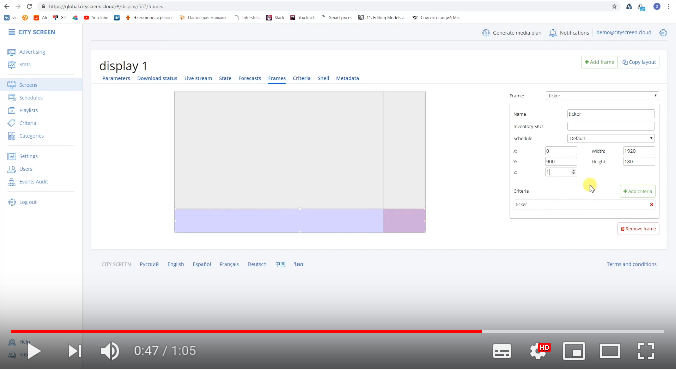Frames of a screen
Frames are separate sections on a screen for effective advertising. Frames can each play different media content.
Especially come in useful on large screens. For example, you can divide a screen into smaller frames, one main frame for ads, one side frame for weather forecasts, and one ticker for RSS news feeds.
You can add as many frames on once screen as its hardware controlling device supports.
Contents:
You can watch this lesson on YouTube.
Dividing screens into frames
To add a frame on a screen:
-
Go to the Screens tab in the left menu.
-
Click on the corresponding screen.
-
Go to the Frames tab.
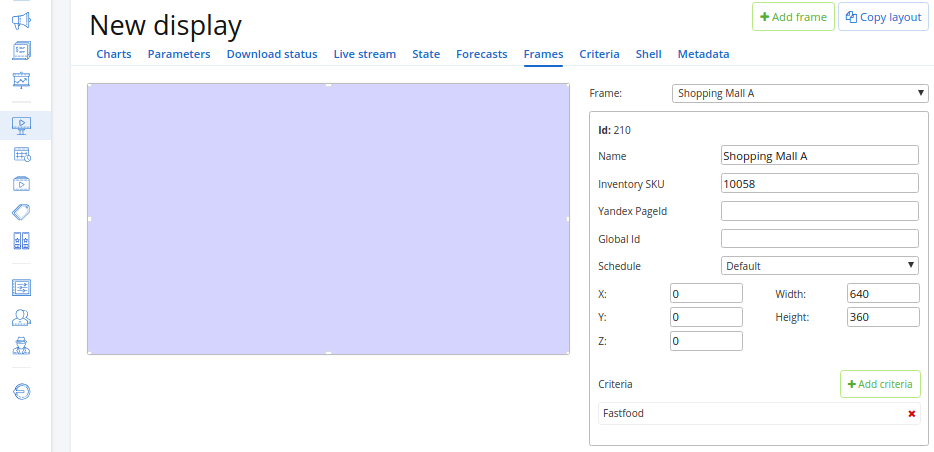
-
Click on the Add frame button. The Add frame dialogue opens.
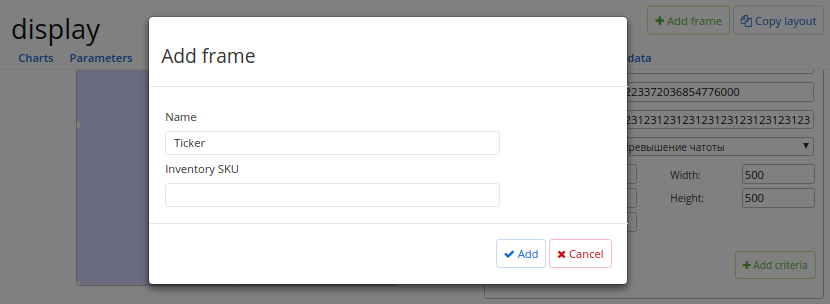
-
Name the frame.
-
Click Add.
-
Click Save frame to finish adding the frame.
The frame is now created. You can proceed to set the position and size of the frame on screen.
Setting frame position on screen
A frame has 3 position indexes: X, Y, Z.
The X-index indicates the frame's position on the left-right axis.
The Y-index indicates the frame's position on the top-bottom axis.
The Z-index indicates the frame's position against the other frames. If frames overlap, a frame with the larger Z-index is positioned on top of the others. It means the content on the lower layers will be hidden under the content from the top layer.
To add an index:
-
Enter value into the index's field.
-
Press Enter to apply changes.
-
Click Save frame to complete.
Copy frames layout
You can copy a layout with frames from another screen with the same resolution.
To copy a layout:
-
Click on the Copy layout button. The Select the screen dialogue opens.
-
Select the screen you want to copy from the list.
-
Click Copy. The changes will be saved when the dialogue closes.
Criteria of screens and frames
Criteria are defining characteristics of screens and frames: indoor or outdoor venues, proximity to restaurants, tickers or anything else. With criteria selecting multiple screens for content targeting takes as little time as targeting one screen.
| Note: You may skip this step if you have small digital signage network or don't want to use criteria to target screens in advertising campaigns. |
First you need to create Criteria. Then you can assign them to screens and frames.
Assigning criteria to screens
To assign criteria to a screen:
-
Go to the Screens tab in the left menu.
-
Click on the corresponding screen.
-
Go to the Criteria tab.
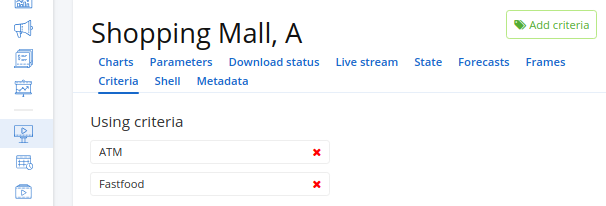
-
Click on the Add criteria button. The Add criterion dialogue opens.
-
Select criteria ticking them in the list.
-
Click Add to finish assigning criteria to the screen.
Assigning criteria to frames
To assign criteria to a frame:
-
Go to the Screens tab in the left menu.
-
Click on the corresponding screen.
-
Go to the Frames tab.
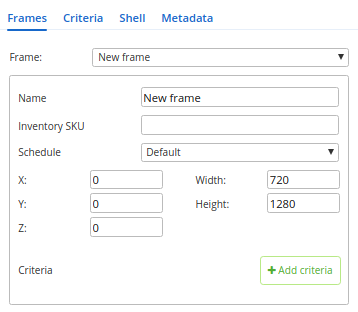
-
Select the corresponding frame from the drop-down menu.
-
Click on the Add criteria button. The Add criterion dialogue opens.
-
Select criteria ticking them in the list.
-
Click Add. The Add criterion dialogue closes.
-
Click Save frame to finish assigning criteria to a frame.
Repeat as many times as you want.
And your digital signage network is all set. Now let’s move on to getting the media content to screens.
Removing frames
To remove a frame select the frame from the drop-down list and click on the Remove frame button.