Offline content update
Offline content update via USB drive is a backup mode of transferring new media content to player, when the Internet connection on a screen with this player is lost and there's no other way to update content on this player.
To update content on a player manually:
-
Generate new media plan in your City Screen account, wait for the generation to be complete;
-
On a Screens page, Download status tab, download the updates clicking on the Download content updates for player button.
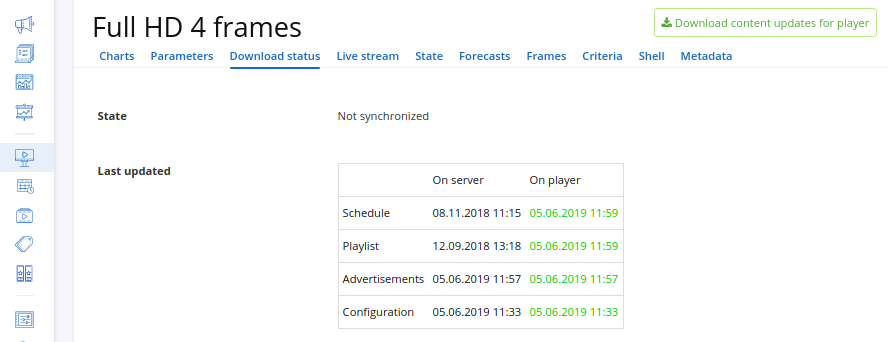
-
Save the downloaded zip-archive to the USB drive.
-
Plug this USB drive to a screen's controlling device with the CSPlayer.
When the zip-archive is detected, the broadcast will stop, and the update will begin. The Content update in progress... message will be displayed on screen during the update.
If the updates are valid and newer than the current content on a player, then after the update is complete the Content update is complete message will be displayed on a screen, and the player will start to play new media content.
If the updates are outdated, then the player will skip these updates and will continue to play the current content.
If the updates are invalid, then the player will skip these updates and will continue to play the current content.
This will be accompanied by a display of an error message, which will also be written into the contentUpdateError_${dateInStr}.json file stored on the USB drive, where dateInStr is the timestamp of an error.
After the Internet connection on a screen is restored, the player will again be able to receive updates automatically.
Notes
-
Offline content update becomes possible only after a player was connected to your City Screen account and at least once received updates via the Internet.
-
If a player is disconnected from the Internet for a long time, and during this time a new City Screen service version is released, offline content update may become impossible.
-
Offline proof-of-play reports are stored on the connected USB drive, and they will be available in your City Screen account only after the Internet connection is restored.
-
Style of messages, displayed on screen while content update is in process can be changed in the player folder
C:\Users\Username\AppData\Local\CityScreen\CSPlayer\updateFolder.