Encoding settings
Videos uploaded in the CMS are automatically converted before they are sent to the player for playback. Videos are converted into a consistent format and scaled to the smallest available size while containing file proportions.
If necessary, you can use encoding settings to adjust video quality on players, as well as disable video encoding.
Encoding settings are available on the Encoding settings tab on the Settings page in your account.
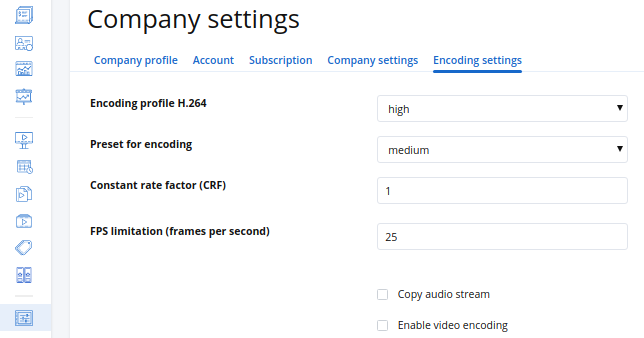
Contents:
Encoding profile
Encoding profiles define the set of functions that an encoder can use to match the capabilities of a particular decoder. Profiles provide compatibility between devices that have different decoding capabilities. With profiles, the encoder and the decoder coordinate the set of functions they both can process.
Encoding profiles indirectly affect video quality. Some functions of higher profiles may produce the same quality but smaller file sizes compared to lower profiles.
Available profiles:
-
Baseline profile sets the basic level of functions of the encoder. Videos encoded with this profile can be easily played back even on devices with lower processing power.
-
Main profile is used for standard definition digital television broadcasts using MPEG-4 compression in accordance with the DVB standard.
-
High is the main profile for digital broadcasting and video on optical media, especially for HD television. It's used for Blu-ray video discs and DVB HDTV broadcasts.
-
High10 profile has the same capabilities as the High profile and additionally supports 10-bit image encoding depth.
Baseline encoding profile is compatible with the majority of devices.
Preset for encoding
Preset is a set of parameters that provide a certain encoding speed and compression ratio. A slower preset will provide better compression. This means that, for example, if you are targeting a specific file size or constant data rate, you will achieve better quality with a slower preset. Similarly, for constant quality encoding, you simply save the bitrate by choosing a slower preset.
Available preset options in decreasing order of speed:
-
ultrafast
-
superfast
-
veryfast
-
faster
-
fast
-
medium
-
slow
Use the slowest preset when possible.
Constant rate factor (CRF)
The CRF is used to adjust the bitrate to achieve the desired video quality.
The range of the CRF scale is 0-51, where 0 is lossless, 23 is the default, and 51 is worst quality possible. A lower value generally leads to higher quality. A subjectively sane range is 17-28. Consider 17 or 18 to be visually lossless or nearly so; it should look the same or nearly the same as the source video file but it isn't technically lossless. The range is exponential, so increasing the CRF value +6 results in roughly half the bitrate / file size, while -6 leads to roughly twice the bitrate.
Choose the highest CRF value that still provides an acceptable quality. If the output looks good, then try a higher value. If it looks bad, choose a lower value.
| Tip: If a "visually lossless" yet not technically lossless output video is ok for you, you can use a CRF value of around 17 or 18 (try to experiment to find the acceptable value). It will likely be vidually indistinguishable from the intup video, but will be smaller and in compatible file format. |
FPS limitation
This is the maximum FPS value of the output video file.
If the FPS of the source file is larger than the value you enter here, then the FPS of the output file will be decreased to this value. If the FPS of the source file is less than the value you enter here, then the output file will keep the FPS of the source file.
If you want to always keep the FPS of the source file, enter 0.
Copy audio stream
Select this option to copy the audio track of the source file to the output file.
Disable this option if you want to remove audio stream from the video.
Enable video encoding
Select this option if you want all your videos to be converted before sending them to the player.
Disable this option to always send the source video file to the player.