Change ad's targeting on frames
Ads use settings of the campaign they belong to, including frame targeting.
But within one campaign, certain ads can have different frame targeting. And you don't need to create different campaigns for ads with different targeting settings, you can change targeting in the ad's settings instead.
Contents:
Change targeting of one ad
You can change targeting of a single ad in the ad's settings, as well as using bulk targeting of several ads (see below).
To change frames in the ad's settings:
-
Go to the Settings of this ad.
-
In the Frames section of the settings click Frames. A window to select screens will open.
-
Select desired screens, click Next.
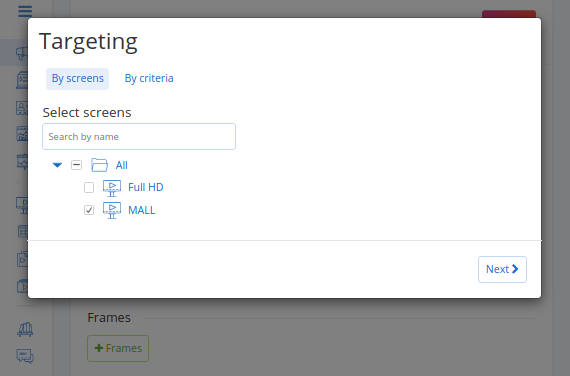
-
(Optional) select screens by criteria.
-
Click Done. Selected frames will appear in the Frames section in the Settings of this ad.
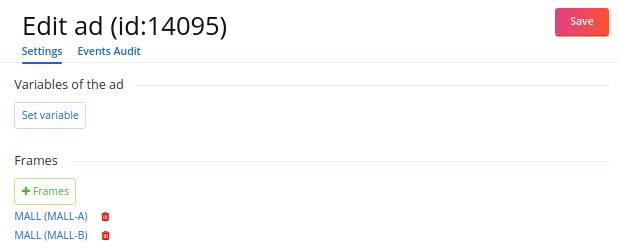
-
To remove a frame from targeting, click on the bucket icon next to this frame.
-
To save changes, click Save.
Change targeting of several ads
To change targeting of several ads at once:
-
Go to the campaign and tick desired ads in the list.
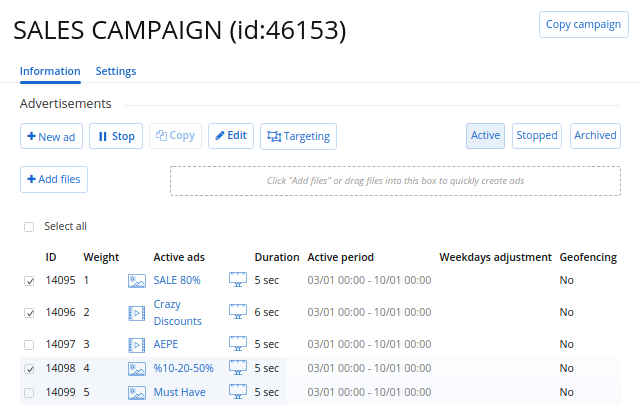
-
Click on the Targeting button. A window to select screens will open.
-
To add frames to targeting, in the opened window click on the Frames button and select screens. Then tick desired frames in the targeting list.
-
To remove a frame from targeting for a certain ad, untick this frame for this ad.
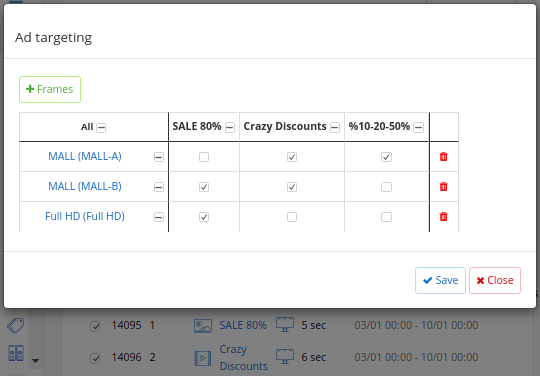
-
To remove a frame from targeting for all selected ads, click on the bucket icon in this frame's line.
-
To save changes, click Save.
| Note: If you don't see any frames in the ad's targeting, it means that this ad uses campaign's targeting. |