CSPlayer installation on Windows
With City Screen, to play back the media content on a screen, you need to download and install the CSPlayer on the controlling device and connect the player to your City Screen account.
Here is how to install and setup CSPlayer on a Windows controlling device.
Contents:
CSPlayer installation
To install the CSPlayer on a Windows device follow the instructions:
-
Download the latest version of the CSPlayer for Windows.
-
Launch the downloaded file on the controlling device. Click Install or Next and follow the instructions to complete the installation. It's crucial that you install the offered
K-Lite Codec Packand theC++ librariesfor the correct work of the CSPlayer.
After the installation is completed, you can launch the CSPlayer and proceed to connecting this screen to your account.
Connecting screen to your account
You can connect the CSPlayer on your Windows device to your City Screen account via PIN.
To get the PIN:
-
Go to your account.
-
Select the screen (or create a new screen) on the Screens page.
-
On the Parameters tab find PIN generation and click Generate. A 6-digit PIN will appear.
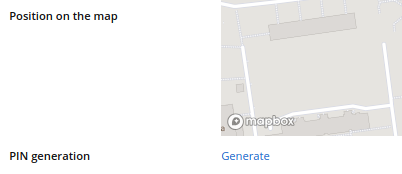
To connect a screen to your account:
-
Go to your controlling device and launch the CSPlayer. A Select Region window opens.
-
Select region GLOBAL.
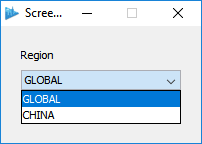
-
Then enter the generated 6-digit PIN into CSPlayer and log in.
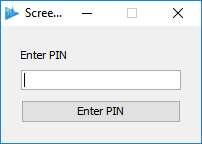
Wait for the CSPlayer to start. When it starts, it's connected to your account and ready to play the content.