Schedules
Schedules assist in planning the media content playback on screens weeks and months in advance. And schedules are easily edited and are automatically updated on screens upon saving the changes.
One schedule can be assigned to one or more screens. Whereas one screen can simultaneously use only one schedule.
Contents:
Create schedule
To start making a new schedule:
-
Go to Schedules page.
-
Click the Schedule button.
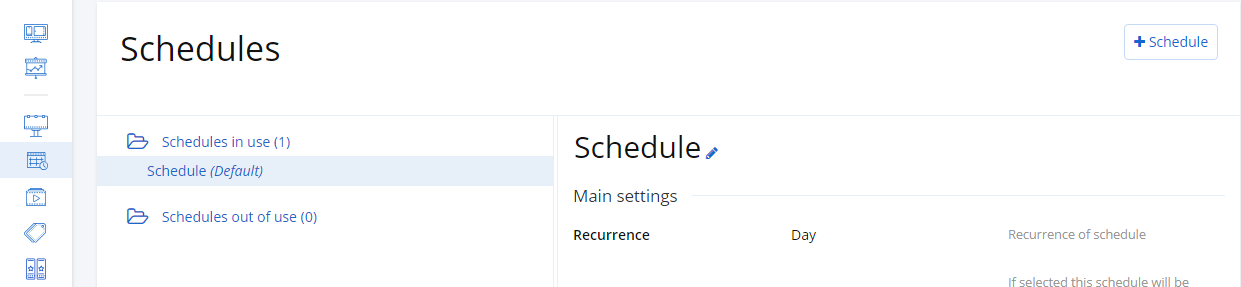
- New window opens. Select schedule recurrence.
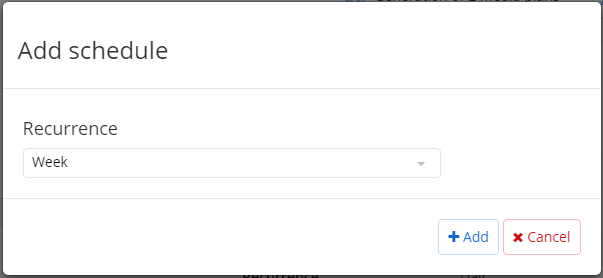
-
Click Add. The schedule will appear in the list of Schedules out of use.
-
Click on the schedule. Schedule settings will open.
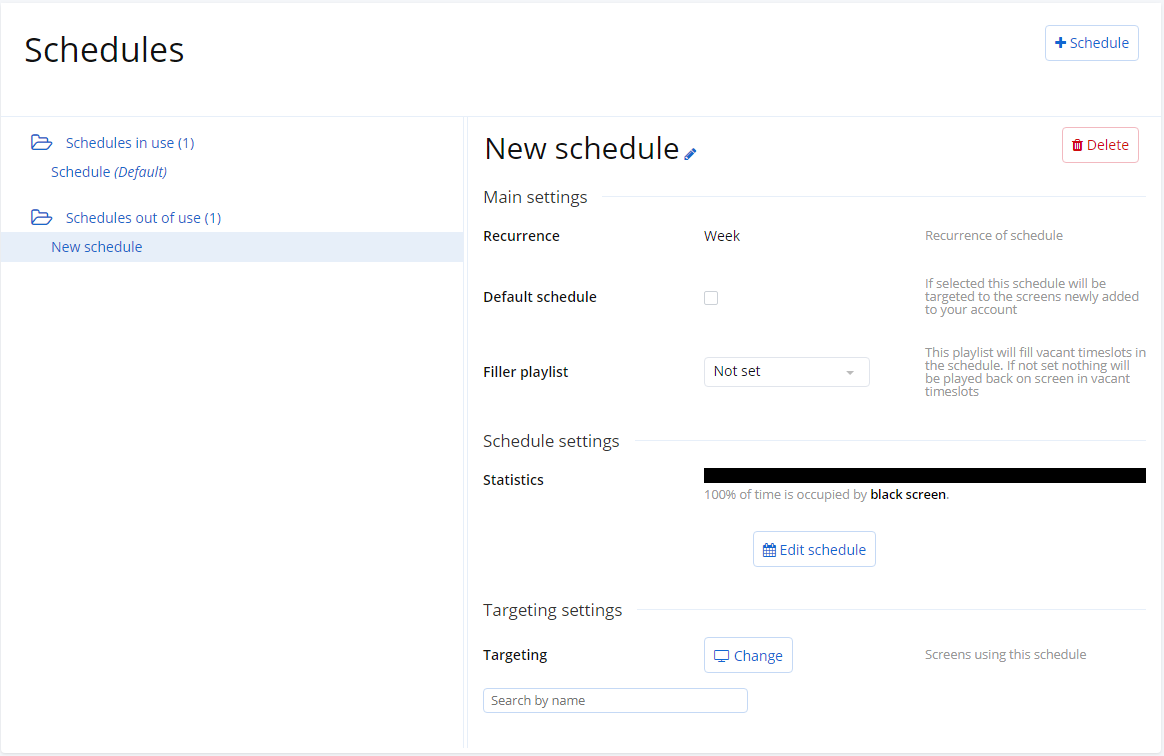
- Give schedule a name and define its settings.
Main settings
A schedule has the following main settings:
-
Recurrence.
-
Default schedule.
-
Filler playlist.
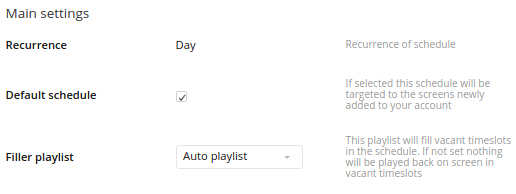
Recurrence
A schedule has one of the following recurrences:
-
No recurrence.
-
Day.
-
Week.
A schedule with no recurrence allows to set certain days and certain time for playlists.
Schedules with daily recurrence allow to loop the playback. A schedule will play in loops daily.
Schedules with weekly recurrence allow to loop the playback. A schedule will play in loops weekly.
Recurrence of a schedule can be set only at the moment of schedule creation and can't be edited later.
Default schedule
Default schedule is an option to target a schedule to all new screens, when you add new screens to your account.
Filler playlist
Filler playlist is used to fill empty timeslots in the schedule. For example, it can be a playlist with self-promotional content. If not set, black screen will be displayed in empty timeslots. If a certain playlist is set it will fill in empty timeslots in the schedule.
Schedule settings
A schedule consists of segments. A segment contains one playlist repeated within the containing segment. One schedule can consist of one or more segments.
To schedule media content select a schedule and click Edit schedule in the Schedule settings section. The calendar opens.
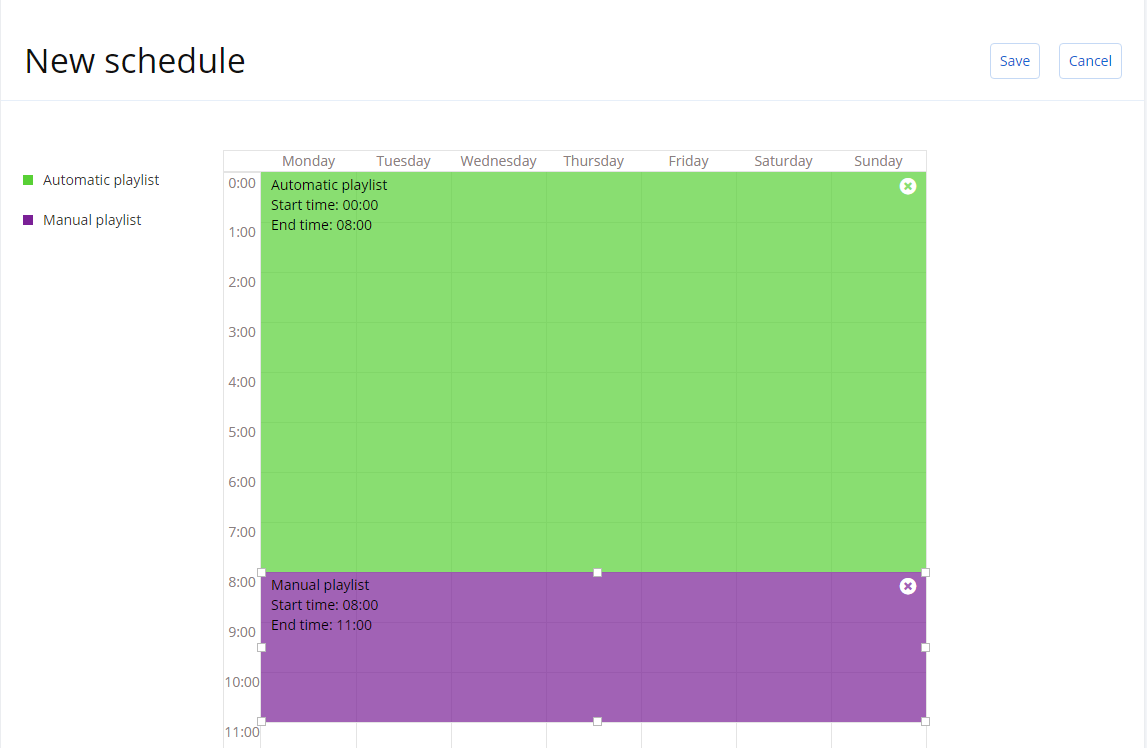
Then follow these steps:
-
Add a playlist to a schedule dragging and dropping it from the list of available playlists into the calendar.
-
Set the duration of the segment playback dragging the edges of the segment to stretch it. Timing of a segment is accurate to 30 minutes.
-
Add more playlists repeating previous steps.
-
Click Save to complete.
Targeting settings
Targeting screens means selecting screens which will play the content according to this schedule. You can view the details of a screen, if you click on a screen and then click on Details on the right.
In view mode you can only see screens using this schedule. In edit mode you can change the list of screens using this schedule.
To edit screens targeting:
-
In the Targeting settings section of this schedule click Change.
-
Select screens or frames ticking the box next to them.
-
Click Save.
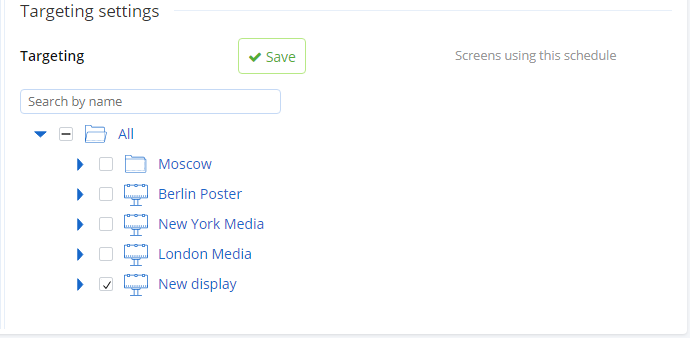
The schedule will now play on screens you selected in the targeting settings.
Deleting a schedule
If you want to delete a schedule go to the Schedules page, select a schedule and click the Delete button.
| Note: Schedules in use can't be deleted. If you want to delete a schedule in use, you first need to assign other schedules to screens, which use this schedule. |