Getting started with CITY SCREEN
Contents:
Connecting screens to your account
To add screens to your account go to the Screens tab in the left menu and click on the Add screens button.
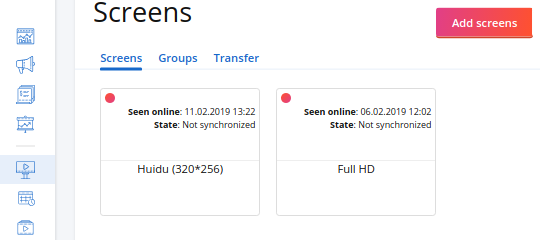
In the opened Create screens wizard select how you want to add new screens:
-
Duplicate an existing screen if you already have screens and want to create a copy of one with the same parameters. In this case select the screen you want to duplicate and click Next.
-
Or select Add new screen manually if you want to add a new screen with different parameters. Then click Next and define the parameters.
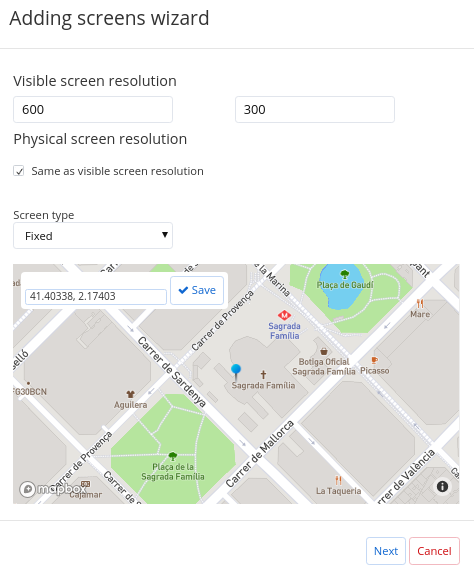
-
Define screen's visible resolution in pixels. Also define screen's physical resolution, if it differs from visible.
-
Select Screen type: Fixed for stationary constructions or Mobile for screens with GPS sensors mounted on moving vehicles. For a fixed screen also select screen's position on the map, pinning its position or entering its GPS coordinates.
-
-
Enter the number of screens with the same parameters you want to add. The number of screens can't exceed the number of available licenses.
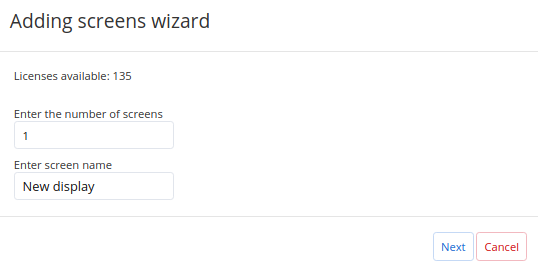
-
Name your screen. When creating more than one screen each screen will have own index number, for example: Screen 1, Screen 2, etc.
-
Click Next to finish adding screens.