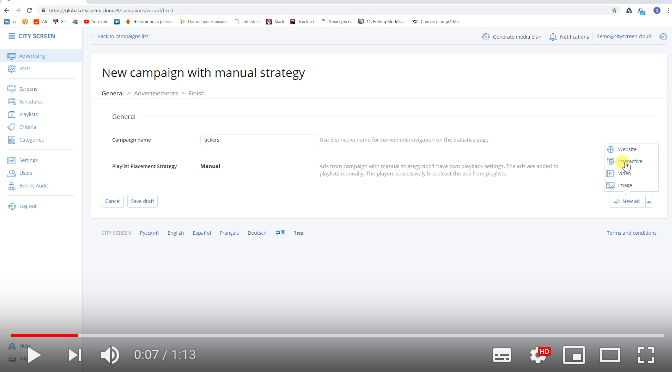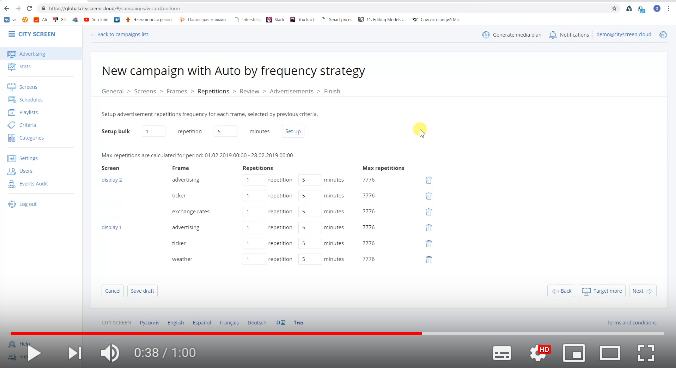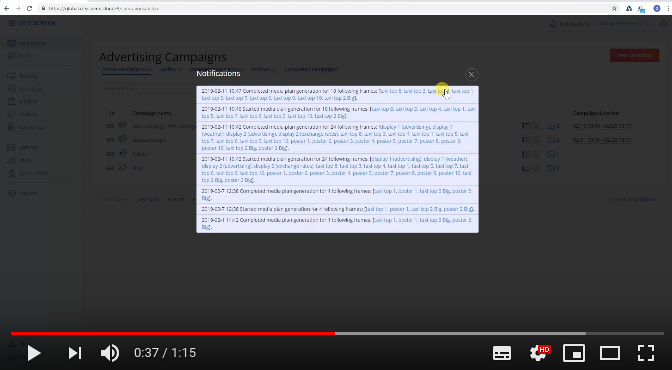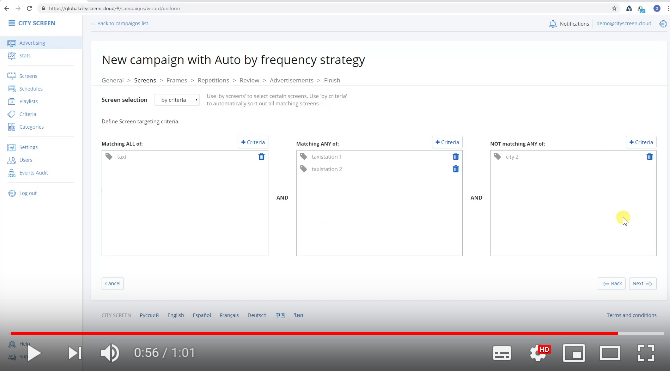Advertising campaigns
An advertising campaign is a set of ads, sharing the same property. A campaign can have different strategies and, depending on that strategy, can have different playback settings.
Contents:
Create a campaign
To create a campaign:
-
Go to the Advertising page.
-
Click New campaign.
-
Select Manual strategy from a drop-down menu.
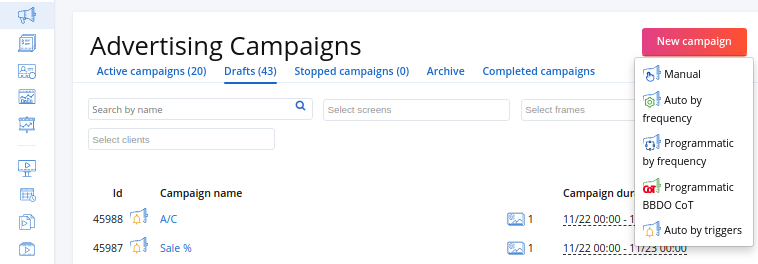
-
In the opened 'create campaign' wizard define campaign settings (can be different for each campaign).
-
Upload ads or save campaign to draft to upload ads later.
Please note, that draft-campaigns can not be played back on screens. You need to activate them once they are ready to be sent to screens.
Campaign strategies
Strategy defines how media content is going to be managed and updated through playlists. Types of campaign strategies:
-
Manual
-
Auto by frequency
-
Auto by triggers
Manual strategy is for conventional scheduling: you create a playlist with ads and send it to play in loops on screens.
Auto by frequency strategy is for scalable scheduling, and you don't need to update the playlist. All you need to do is create ads and define when you want them to be played back. A playlist is created and updated automatically: City Screen heuristic planner picks ads to display, according to their time, date, frequency settings. For example, you can broadcast bank commercials only in places near banks, or reassuring lunch commercials every Monday morning.
Auto by triggers strategy is for certain ads when you want to trigger their display by certain trigger events.
Manual strategy
A manual campaign has no playback settings. A manual campaign is simply a folder which contains ads. You can use separate campaigns or upload all ads into one campaign.
For example, you can upload ads of one clients into one campaign, and ads of another client into another campaign.
For more information on how to create a manual campaign, you can watch this lesson on YouTube.
Auto by frequency strategy
If you are tired of creating multiple playlists for different screens, and then keeping them updated, then Auto by frequency campaigns are just for you.
A campaign with Auto by frequency strategy contains ads which use campaign's settings. All ads in a campaign are under the same period of time during which they will be played back on screens. But each ad can have individual playback settings.
For more information on how to create an auto by frequency campaign, you can watch this lesson on YouTube.
When you create an Auto by frequency campaign, you need to define campaign settings (see more below) which will apply for all ads in this campaign.
It's also important to Generate media plan on the upper toolbar, when you are ready to send the campaigns to the related screens. If you don't generate media plan, auto by frequency campaigns will not be played back on screens.
You can watch this lesson about media plans on YouTube.
An automatic campaign has the following general settings:
-
Categories: you can separate ads from other ads of the same category, or you can segment them to play back close to each other.
-
Campaign duration: limited period of time during which the campaign will be played back.
| Note: When selecting date range in the calendar, the selected end date of the period can be either included in the date range or excluded from it. You can select this mode on the following page: Settings / Company settings / Time settings. |
-
Client: you can connect this campaign to a certain client.
-
Stick ads together (optional): if enabled, ads of this campaign will be played back uninterrupted by ads of other campaigns, once in every n minutes, defined in the campaign frequency. Make sure they are not overbooked.
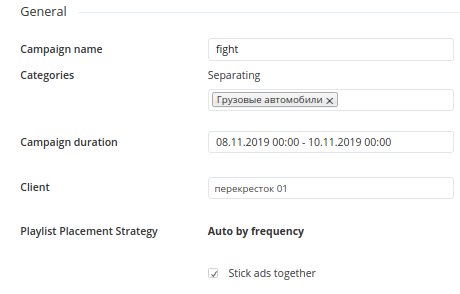
Besides general settings there are also these settings:
-
Targeting screens and frames: certain frames which will broadcast this campaign (see more below).
-
Repetitions: how often the ads of the campaign will be repeated in the playback (see more below).
If you often use the same settings in Auto by frequency campaigns, you can set up the Сampaign template.
Targeting screens and frames
There are two ways to target a campaign to screens or frames: selecting screens one by one or selecting multiple screens at once by criteria.
You can watch this lesson on YouTube.
If you want to target screens manually, select By screens. Then simply select screens or groups of screens ticking them in the list.
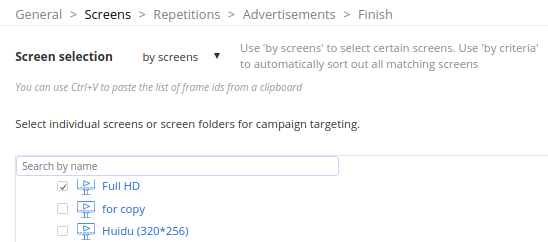
Skip the Frame criteria step.
If you want to target campaign to multiple screens automatically, select By criteria. The targeting criteria dialogue will appear. Then:
-
Add screen criteria into corresponding sections.
-
Click Next.
-
Add frame criteria into corresponding section (see more below).
-
Click Next.
The matching screens and frames will be selected.
How targeting by criteria works
Targeting by criteria is intended to quickly select all matching screens or frames with corresponding Criteria.
The selector consists of three columns.
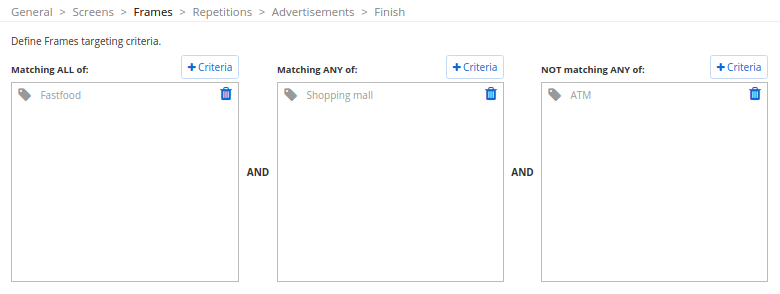
The selection returns frames which:
-
simultaneously have all of the criteria from the first column;
-
and have any of the criteria from the second column;
-
and have none of the criteria from the third column.
To select criteria:
-
Click on the plus icon next to the corresponding column.
-
Select criteria ticking them in the list.
-
Click Add to proceed to defining the next setting.
Frequency of repetitions
You can define how often you want the ads from this campaign to be played back on selected screens or frames. It's called the frequency of repetitions.
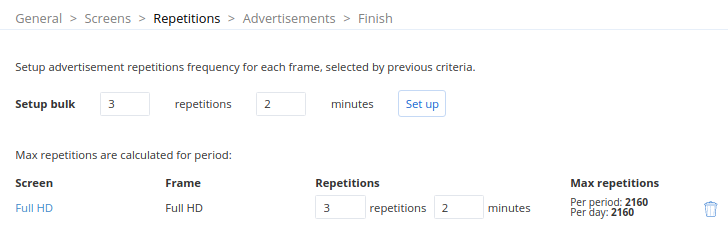
Define the frequency of repetitions, setting the number of repetitions in a minute or a number of minutes. You can quickly set up this frequency for all selected screens, clicking on Set up. You can set individual frequency of repetitions for each screens, changing it for the corresponding screen in the list.
Auto by triggers strategy
Campaigns with Auto by triggers strategy contain ads, which can be triggered to display. Such campaigns are not targeted onto certain screens. However, they can be adjusted to display on certain days or at certain time within campaign duration period.
To create an auto by triggers campaign::
-
Go to the Advertising page.
-
Click New campaign.
-
Select Auto by triggers strategy from a drop-down menu.
-
Define campaign name and duration.
| Note: When selecting date range in the calendar, the selected end date of the period can be either included in the date range or excluded from it. You can select this mode on the following page: Settings / Company settings / Time settings. |
- Upload ads or save campaign to draft to upload ads later.
Once the ad is created you can retrieve its trigger name, by which you can trigger the display of this ad, on this ads page in the General settings section.
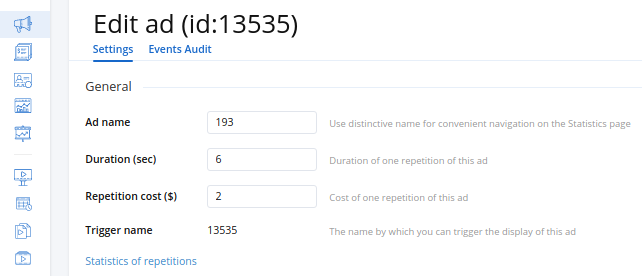
You don't need to generate a media plan for these campaigns because trigger campaigns are not included in cyclograms.
The trigger events are not created in City Screen and should be customized using external tools and API.
Search for campaigns, targeted on a screen
You might want to find out which campaigns are targeted on a screen. To do so, go to the Advertising page and select a screen or multiple screens. The campaigns which are targeted to the selected screens will be displayed.
If you select more than one screen, campaigns targeted to each screen will be displayed.